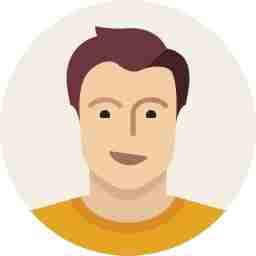Windows 10: Preview with download links
Check out the new features of Windows 10 and also install it

Microsoft finally unveiled Windows 10 on October 1. The upgraded version of Windows comes with Start menu, personalised apps, live tiles and more interesting features. They are as follows:
Start Menu is back on Windows 10:

Microsoft has made sure that it introduced its 'Start Menu' on its upgraded version of Windows 10. On the left, you will find your recently used apps. An arrow next to the app will show you recently saved files. On the right you can customise and pin all your apps, drag and drop favourite apps to the left.
One can also drag the edge to choose the size and layer of the start menu.
Pin your go-to apps:
The Pin apps option on Windows 10 helps you to pin get updates about your new email, your next appointment and also about the weekend weather. Click the Start button, click All Apps, right-click or press and hold the app you want to pin, and then click Pin to Start.
To pin a folder, right-click or press and hold it, and then click Pin to Start.
Multi-tasking on Windows 10:
Microsoft has added a new ‘Task view’ button to enable multi-tasking on Windows 10. Task view helps you to switch between desktop apps simultaneously and even move them tot the side or corner of the screen.

Customise desktops using ‘Task view’
Set up two different desktops for work and personal work. Click the Task view button and ‘Add a desktop’. To switch between desktops, you just need to click the Task view button again.

Upgraded Search:
You can ‘Search’ on your desktop and web as well. Just click on the Start menu and type whatever file you want. You can also open search from the taskbar.
File Explorer:

The all-new File Explorer Home on the taskbar of Windows 10 places your recent documents, files and folders in a single folder. To find your Documents folder, go to File Explorer, and then open ‘This PC’.
One Drive:
You can now move your files into the OneDrive folder in File Explorer. When you save a file in Word, Excel, or another app, pick OneDrive as the save location. To make OneDrive the default save location for all your docs, photos, and videos, go to OneDrive in PC settings.

How to download Windows 10:
You just need to register for the Windows Insider Program, which will help you to download additional features of Windows 10. Once you become a part of the Windows Insider Program, you can download the Windows 10 preview and access to the Windows feedback app.
Click the Start button and click Windows Feedback.
Pick the category that matches your feedback. For example, if you want to give feedback about the Music app, click Apps, and then click Music.


Type a few keywords to see if someone else has given similar feedback. If you find similar feedback, click it, add more details if you want, and then click Me too! If you don't see similar feedback, click New feedback.
Watch: Preview of Windows 10