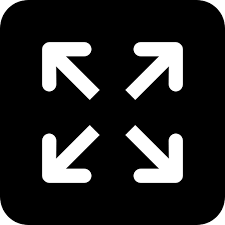How to transfer WhatsApp data from old phone to new?

Mumbai: Over the past few years, the tendency of individuals to change mobile phones has increased significantly with an acute increase in the number of global handset manufacturers and low-cost handsets.
With so many options available to choose from, most users change their handsets within a year or less. However, one major problem user’s face while changing handsets is transferring Whatsapp messages and other content.
WhatsApp messenger, which is used by a billion people around the globe, is unquestionably one of the most popular instant messaging apps in recent times. The messaging service is not only used for personal purposes, but also by businesses and work groups for quicker communication.
In such a scenario, it becomes vital for every individual to keep all the messages securely. However, several reports from the past suggested that users have lost valuable Whatsapp data while switching from one device to another.
This article will point out a few ways how users can avoid loss of data while transferring it from one mobile device to another.
For iPhone users
iCloud: To securely store WhatsApp content on your iPhone, the easiest way is using iCloud backup. The process is simple: go to Whatsapp settings, select chat backup under the chats section, and then click on backup.
Once the aforementioned steps are completed, install Whastapp on your new smartphone, confirm your phone number (the same one number on your old phone) and you will automatically get an option to retrieve your chat history. Once you agree to this step, you will get all the messages on your new phone. It is also recommended that you enable the auto back up feature on the new device.
For Android users
WhatsApp offers a bit more liberty to Android users, as there are multiple ways that you can employ to back up your messages and other content.
-
Using external microSD card: The first and the simplest process of transferring chats from one Android smartphone to another can be done using an external microSD card. All you have to do is open the messaging app and tap the menu icon and go to settings. Under the settings menu, go to chats and calls, and tap on back up chats. This process will create a backup on the microSD card, which you can use with your new device.
-
Using a PC: For those users who do not have the option of inserting an external memory card also have a way to transfer their chat history, however, this process will require a PC to make it happen. Connect your device to the PC using a USB cable and go through your phone storage until you find the WhatsApp folder. Once you locate the folder, copy it on your PC’s storage and eject the phone. Now connect the new handset to the PC and move the WhatsApp folder to the device’s internal storage. Now install WhatsApp on the new device, confirm your old number, and the backup will be identified and restored.
-
Using Google Drive: The last and the final way to relocate your WhatsApp chats from one Android device to another are via Google Drive. According to WhatsApp, you can easily back up your messages and media to Google Drive in case you lose your phone or switch to anther Android device. “We recommend connecting your phone to Wi-Fi prior to backing up your chats via Google Drive, as backup files may vary in size and may consume mobile data, causing additional charges,” the company said in a post.
So these are some of the ways you can use to easily and securely transfer data from your old device to a new one.