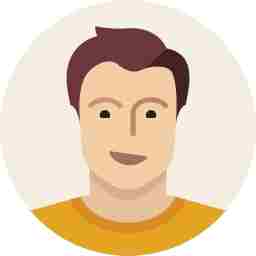Here is how you can undo your sent mails
Did you happen to send an unwanted email? Here is how you can undo it!

In December 2014, Google announced that Gmail would soon include a feature that will allow its users to ‘unsend’ their sent emails. And only recently, the feature was rolled out to all the Gmail users.
The new undo feature essentially provides a user with a buffer time of 5-30 seconds (depending on the settings) to retrieve a sent email. Post the chosen cancellation period the email cannot be undone/retrieved.
In case you are wondering why the undo option isn’t showing up in your inbox, you should know, the new feature needs to be enabled in the Gmail settings. If you want to learn how to do that, here is a step-by-step demonstration of the same.
First of all, sign in to your Gmail account. Click on the 'gear' icon on the top right corner, and from the drop down list choose ‘Settings’.


On the settings page, scroll down a little and you will see an ‘Undo Send’ option. Click on enable and select the ‘Send cancellation period’ — which is essentially the time bracket you have to undo your email before it is permanently sent.



Scroll down a bit more and save your changes. And done! Your undo feature is now enabled.

After the feature has been enabled, every time you send an email, you will receive a pop-up notification to undo the email. The notification will show up for a few seconds, depending on the time chosen in the settings, post which, the email will be sent permanently.




Disclaimer: The users must know that, when you enable the 'undo send' feature, the time taken for the email to be delivered will also be delayed by the same amount of time.