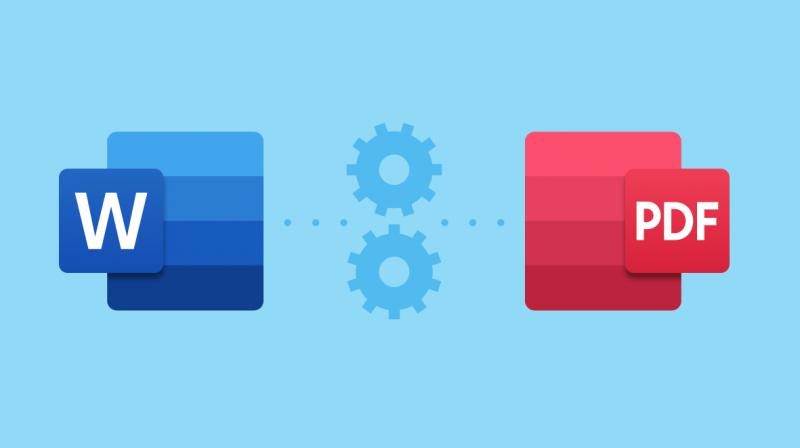
Office computer knowledge is information that many people are looking for today. Mastering office tips can make your job easier and smoother. If you often have to work with computers, you are probably familiar with file formats like Word or PDF.
Depending on your computer configuration and purpose of use, you will need files with different formats. The following article SnapPDF will help you understand the easiest way to convert Word to PDF.
How to convert Word to PDF for free with an available tool
Word is a very popular document format in office computing. Word allows users to edit and create various simple documents. Pdf is also a form of text display, but by converting all the characters into a fixed image, the viewer will not be able to edit the content to their liking.
Word will be used in the process of building and completing the document. The PDF is given priority in the approval and official use of the document. The advantage of Word is that it is editable, suitable for content builders. The PDF is fixed, serving for testing and evaluation.
Sometimes, you will need to convert from Word files to PDF files and vice versa to suit different purposes.
If the device you are using has limited Internet access or space, you can try converting Word to PDF for free using the available tools.
How to convert Word documents to PDF by website
If you are afraid to download a piece of software and install it on your computer, you can use an online converter on a website like SnapPDF.app. This is also the most effective way to convert Word files to PDF on your phone.
Basically, how to use SnapPDF web tools will include 4 steps:
1. Visit the conversion website https://snappdf.app/
2. Upload files to SnapPDF
3. Select the file type you want to change and wait for SnapPDF to scan
4. Download the complete file to your computer
SnapPDF supports downloading files directly from Google Drive or Dropbox – a website that is quite familiar to office workers.
You can also choose SnapPDF in case you need to use the editable PDF to Word conversion method. This page allows you to adjust the math language format, images and switch to a new language if you want.
If you want to preview the conversion before downloading, try using SnapPDF. This website integrates a preview tool to save time editing before conducting a conversion scan.
Conclusion
There are many ways to convert Word to PDF easily. You can quickly select a method that suits the usage conditions on your device. Hopefully the information SnapPDF shared above will be useful in your learning and working process.
Disclaimer: No Deccan Chronicle journalist was involved in creating this content. The group also takes no responsibility for this content.
