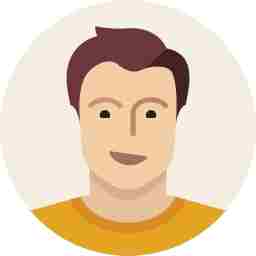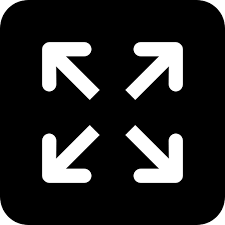Mi Band 4: How to customise your new fitness tracker easily

The Mi band 4 is currently the best fitness tracker in the global affordable fitness wearable market. It beats its predecessor, the popular Mi Band 3, by miles while not really costing a lot more. Apart from other improvements, one major USP of the Mi Band 4 is the ability to switch between many colorful watch faces. However, the default Mi Fit app provides you with limited options. You only have about 50 faces there, and while that may sound like a lot, most of them look ugly or too childish.
Today we show you how you can make the most of your Mi Band 4’s colour screen and use another app to get access to hundreds of custom made watch faces that look great and suit every style. Keep in mind that the app is available only on the Android play store as of now, so iOS users will still have to stick to the default faces.
Step 1- Go to the Play Store and download the AmazFaces application.
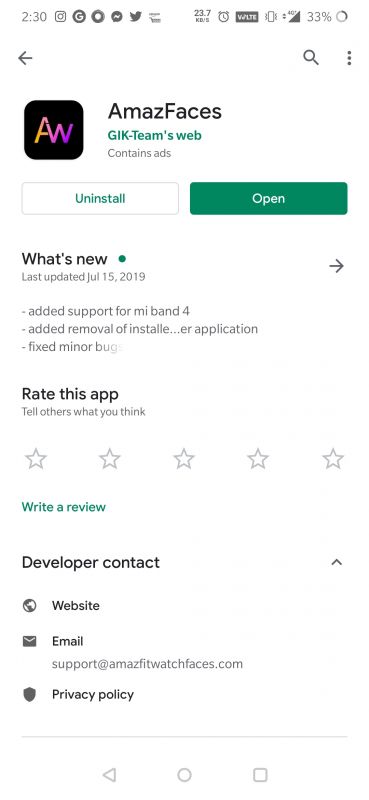
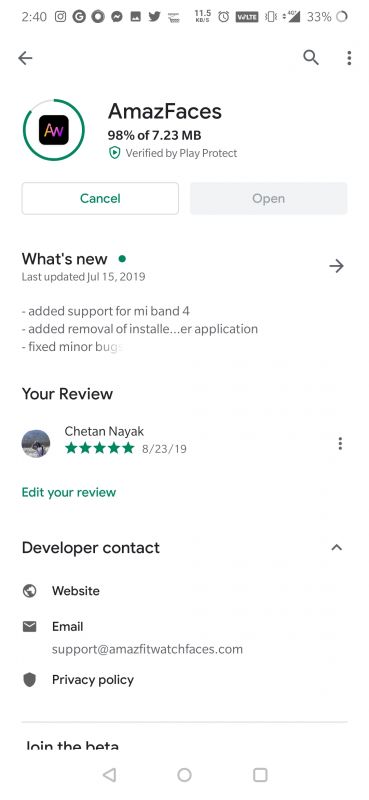
Step 2- Open the application. You will be asked to sign up but you don’t really need to. Choose ‘Continue as Guest’ in the bottom.
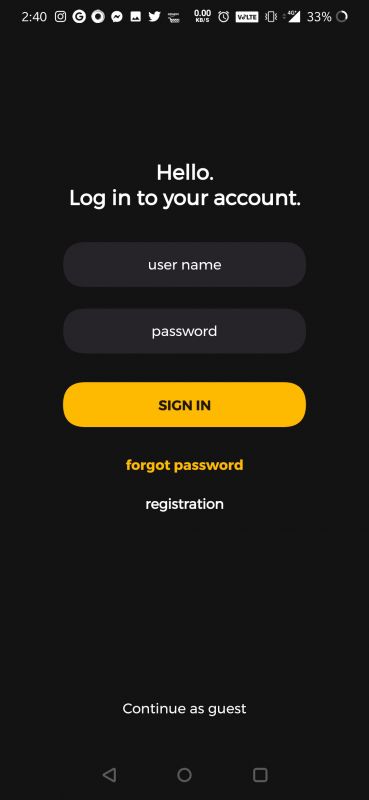
Step 3- Allow access to storage and you’ll see the Verge Lite smart watch. Swipe left until you find the Mi Band 4 and choose connect.
Step 4- You’ll see various watchfaces. Feel free to try any or just search for your favorite band, superhero or something else in the search bar above.
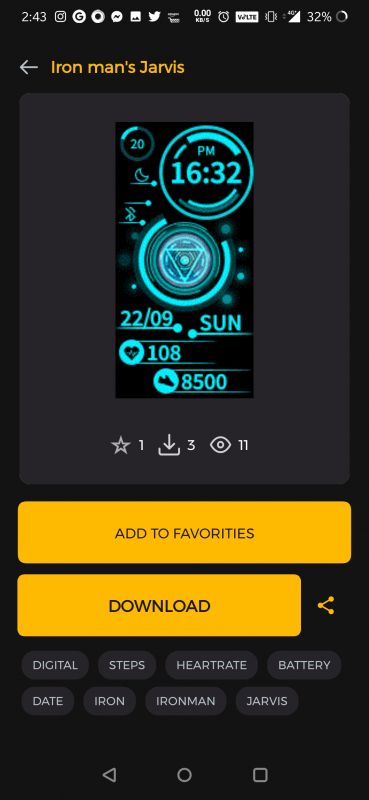
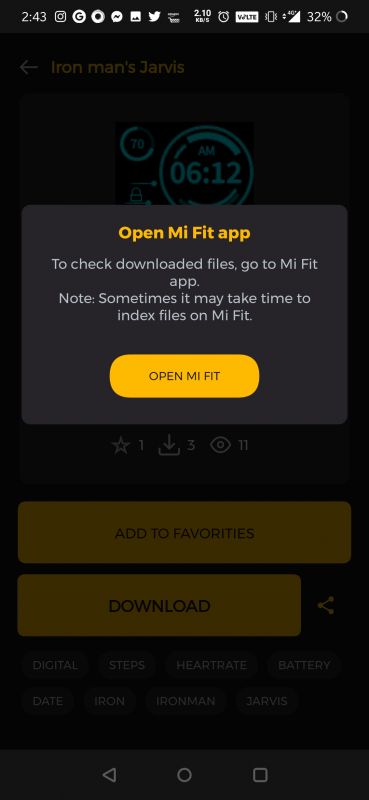
Step 5- Once you find a face you like, open its page and choose download. Once downloaded, the app will prompt you to go to Mi Fit to apply the face.
Step 6- Go to Mi Fit, choose ‘Profile’ in the bottom right. Choose your Mi band 4 and go to ‘Band display settings’. Swipe left to reveal your personal watch faces under the My Band Displays page. If your recently downloaded face doesn’t appear here, close the app and reopen it and it should be there. Once you find your face, open it and click on ‘Sync watch face’.
Wait for the face to sync to your Mi Band 4 and viola, you’ve installed a cool custom watch face. Head over back to the app to find more skins and repeat the steps to get more awesome faces. If you want to switch to a previously downloaded skin, just go to the My band displays page in your Mi Fit app and sync the face from there.
Also read: Mi Band 4 Review: So good, it makes the Mi Band 3 look ancient