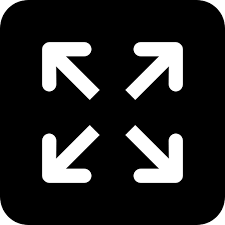How to install Android P on your smartphone
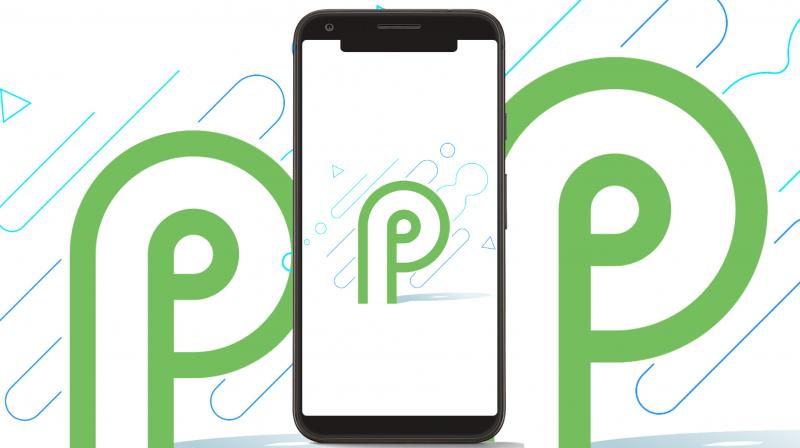
It’s here and it’s all new. Google’s next iteration of Android — Android P, has broken cover and has been made available to the world of developers and testers. As with all new Android versions, Android P brings in multiple new features and a revamped UI to smartphones relying on Google’s open-source operating system. Therefore, it becomes tempting to try out the latest version of Android P on your smartphone, especially if you are into app development or coding.
Since Android P is only into its first developer preview, getting an access to it for most Android users isn’t possible. As always, Google has limited the trial of Android P to Google-branded smartphones, i.e. the Pixel, Pixel XL, Pixel 2 and Pixel 2 XL. Additionally, the update cannot be downloaded Over-the-Air (OTA) like stable ROM updates, which means there are a lot of additional steps involved in flashing Android P on your smartphone.
We would like to notify you that flashing your smartphone requires a lot of attention to the steps — missing anyone could lead to bricking your device. Additionally, early tester versions of Android are full of unknown bugs and issues, which could be lead to frequent crashes, thereby making it risky to install the ROM on your primary smartphone.
- Android P hasn’t been made available to the Android beta Program yet, which means you will have to look for the updates and manually flash them on your device.
- If you are having any of the first or second generation Pixel smartphones, you can download the Android P ROM here. Do note that you download the right ROM for your Pixel device.
- You will have to make sure your Pixel’s bootloader is unlocked and access to USB debugging enabled. Also, make sure that Android SDK Platform-Tools package is present on your computer.
- Connect your Pixel device to the computer using the USB port and through the ‘adb tool’, execute the bootloader and reboot your device into fastboot mode.
- Open a terminal and navigate to the unzipped system image directory. Execute the flash-all script. This script installs the necessary bootloader, baseband firmware(s), and operating system.
After this, your Pixel device should reboot and show you the freshly installed Android P Developer Preview 1. For a detailed account of the steps, click here.
Do note that Android P is in its early stages. Therefore, most of the feature that you encounter in this developer build could miss out making it to the final build of Android P, when it gets released later this year. Android P brings certain new features such as a revamped UI, HEIC image compression, indoor mapping using Wi-Fi, native support for display notches and more. For a brief account of all the major new features that Android P brings to the table, you can read it here.
Click on Deccan Chronicle Technology and Science for the latest news and reviews. Follow us on Facebook, Twitter.